Understanding Cache and Cookies
Before we dive into the practical steps, let's clarify what cache and cookies are.
- Cache: Think of your iPhone's cache as a temporary storage area for frequently accessed data from websites. This includes images, text, and other elements that help websites load faster. Over time, the cache can become cluttered, leading to slower performance.
- Cookies: Cookies are small text files that websites store on your device to track your preferences and browsing history. While they can be helpful for personalized experiences, they can also accumulate and contribute to performance issues.
Why Clear Cache and Cookies?
Clearing your iPhone's cache and cookies offers several benefits:
- Improved Performance: By removing outdated or unnecessary data, you can significantly boost your iPhone's speed and responsiveness.
- Enhanced Privacy: Clearing cookies helps protect your privacy by removing tracking information that websites may collect.
- Troubleshooting Issues: Sometimes, clearing cache and cookies can resolve minor glitches or errors that you might encounter.
Step-by-Step Guide to Clearing Cache and Cookies
Now, let's get to the practical part. Follow these steps to clear your iPhone's cache and cookies:
Safari:
- Open Settings: Locate and tap on the "Settings" app on your home screen.
- Access Safari: Scroll down and tap on "Safari."
- Clear History and Website Data: In the Safari settings, find and tap on "Clear History and Website Data."
- Choose Options: Select the desired options, such as "Clear History," "Remove Website Data," or "Clear Cookies and Website Data."
- Confirm: Tap "Clear History and Website Data" again to confirm your choice.
Clearing Cache and Cookies on Other Browsers
Chrome:
1. Open Chrome: Launch the Chrome app on your iPhone.
2. Tap the Menu Button: Tap the three dots in the bottom right corner.
3. Select Settings: Choose "Settings" from the menu.
4. Privacy and Security: Tap on "Privacy and Security."
5. Clear Browsing Data: Select "Clear Browsing Data."
6. Choose Data to Clear: Select the desired options, such as "Browsing History," "Cookies and Other Site Data," and "Cached Images and Files."
7. Set Time Range: Specify the time range for the data you want to clear.
8. Clear Data: Tap "Clear Data" to confirm.
Mozilla Firefox:
1. Open Firefox: Launch the Firefox app on your iPhone.
2. Tap the Menu Button: Tap the three lines in the bottom right corner.
3. Select Settings: Choose "Settings" from the menu.
4. Privacy & Security: Tap on "Privacy & Security."
5. Clear Data: Select "Clear Data."
6. Choose Data to Clear: Select the desired options, such as "Browsing History," "Cookies and Site Data," and "Cached Web Content."
7. Set Time Range: Specify the time range for the data you want to clear.
8. Clear Data: Tap "Clear Data" to confirm.
By following these steps for your specific browser, you can effectively clear cache and cookies and enjoy a smoother browsing experience on your iPhone.
Additional Tips for Optimal Performance
- Restart Your iPhone: After clearing cache and cookies, it's recommended to restart your iPhone to ensure that the changes take effect.
- Manage App Storage: In addition to clearing cache and cookies, consider managing your app storage. Delete unused apps or offload them to save space.
- Update Apps Regularly: Keeping your apps up-to-date is essential for optimal performance and security.
Conclusion
By following these steps and incorporating the additional tips, you can significantly improve your iPhone's performance and ensure a smooth experience with iOS 18. Remember, regular maintenance is key to keeping your device running smoothly.
Read
10 Eye-Catching Graphic Design Services on Fiverr to Boost Your Brand
Top 5 Essential Freelance Services for Small Business Owners
How I Made $10K on Fiverr as a Logo Designer: Your Blueprint for Freelance Success
The Best Online Courses for Freelancers & Entrepreneurs
What Are Backlinks in SEO and Why Are They Important for Your Website?
Level Up Your Brand: How to Find the Perfect Logo Designer on Fiverr

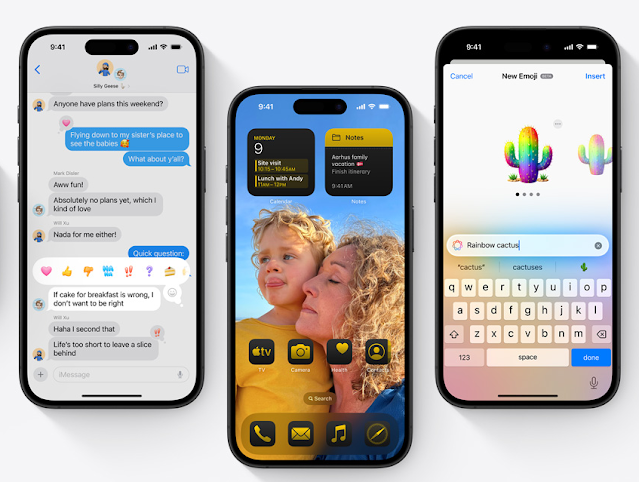






0 Comments